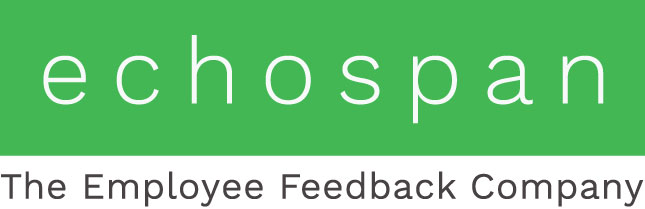Automatic Reminders and the Project Autopilot
Setting up automatic email reminders and automating events with the Project Autopilot
1. How do I turn on Automatic Reminders?
2. What is the Project Autopilot and how do I use it to manage my
project?
1. How do I turn on Automatic Reminders?
There are two auto-reminder options available in our 360 tool. The first, the ability to send Summary Reminders to Raters and Self-evaluation Reminders to Targets, can be utilized if all participants in your project are on the same review schedule. The second, the ability to send the Rater-Reminder to Complete Review, is typically used if you have a project where targets are selecting their raters, approve their own list, and release the emails to their Raters.
Option One:
Send Summary Reminders and Self-Evaluation Reminders using the Autopilot.
- Go to Phases menu option >> Project Autopilot.
- Scroll down to the Automated Events section and find the Email Self-evaluation Reminder and the Email Summary Reminder 1 and 2 for Raters.
- Enter dates for the reminders you would like to automate formatted as such MM/DD/YYYY.
- Scroll back up to the Settings section.
- Confirm your email handling selection. If set to Queue Messages you will receive an email the morning of the event letting you know emails have been queued and are in the email queue to be sent. If set to Send Messages your messages will be set on the date you set around 12:05am.
- Turn the Autopilot ON.
- Scroll to the bottom of the page and click Save Settings.
Option 2:
Send Regular Review Reminders to Raters using an Advanced Setting.
- Go to the Setup menu option >> Advanced Settings.
- Expand the Email & Reminders section.
- If you add Targets and Raters the day you launch your project you do not need to change the Assignment Date. However, if Targets/Raters are added prior to the day you launch, you will want to synch all Participants to a project start date of the day you will actually launch the project.
- Turn ON each reminder that you would like to use.
- Scroll to the bottom of the page and click Save Settings.
The system will not send reminder emails to Participants that have finished their assigned review(s).
2. What is the Project Autopilot and how do I use it to manage my project?
The Autopilot option can be found under the Project menu option in a project. This tool can be used to manage your emails, reminders, and reporting.
The first section, or Settings, allows you to turn ON the Autopilot feature and choose if your emails will be released in real time or queued for you to review before they are sent.
In the Tools section, you are able to ask the tool to automatically suggest management dates for your project based on a designated start date and desired project length.
If you know the dates for which you would like each of your events to occur, and you do not want the system to suggest them for you, you can manually fill them in and save your settings at the bottom of the page. Please note that the Rater reminders for the Autopilot use the Rater - "Summary Reminder" email template, which can be edited by going to the Email menu option >> Edit Email Templates.
The Auto-pilot runs around 12:05am each day, so your events will take place at that time on the date you designate.
Configuring Project Phases and the Project Autopilot Video
For more detailed information on the operation of each feature in the Project Autopilot tool, please click the "help" icon on the Project Autopilot page in the admin tool.