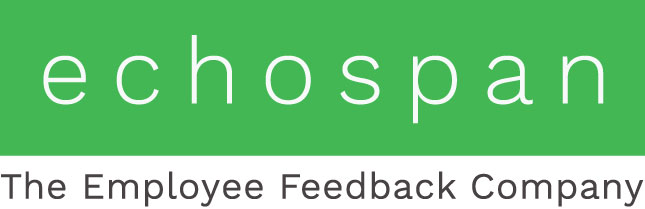Conditional Competencies and Questions
Product Guides for EchoSpan 360-Degree Feedback
Enterprise Edition Administrators can control the display of competencies or survey questions/items based on user responses to items. By doing so, a review's structure is dynamic and more efficient by showing only content that is relevant to specific users.
Conditional Competencies
With this feature, you can create entire competencies that only appear based on the response to a preceding (parent) question in the survey. When a rater answers the parent question within a specified range, the related conditional competency will become available later in the review.
To Set Up a Conditional Competency:
- Open the project.
- Go to Setup >> Review Items.
- Add competencies and review items to your survey.
- Select "Properties" to the right of the competency that will be conditional.
- In the CONDITIONAL DISPLAY section, select the Parent Question and set the response range.
- Click Save Properties.
*Note: the parent question must precede the conditional competency and a parent question cannot be set to trigger multiple competencies

Conditional Questions
With this feature, you can create questions that only appear based on the response to a preceding (parent) question in the survey. When a rater answers the parent question within a specified range, the related conditional question will become visible.
To Set Up a Conditional Question:
- Open the project.
- Go to Setup >> Review Items.
- Add competencies and review items to your survey.
- Click the "Edit Item" icon to configure the conditional questions.
- Select "Conditional Settings".
- Choose the Parent Question and set the response range.
- Click "Save Changes".
*Note: the parent question must precede the conditional question and a parent question cannot be used for more than conditional question.

*This feature is available on the Enterprise Edition only
340